描述
在远程桌面协议连接下默认是不能使用音频播放功能的,系统阻止了音频文件的播放。
介绍
按照以下步骤为通过远程桌面协议连接的OS客户端使能音频播放功能。
Windows Server 2003
- 通过”Start > Run…”打开 “Run” 对话框。

图. 01 - 输入 “gpedit.msc” 并确认 “OK”。

图. 02 - 依次展开 “Local Computer Policy > Computer Configuration > Administrative Templates > Windows Components > Terminal Services > Client/Server data redirection > Allow audio redirection”,之后打开窗口 “Allow audio redirection Properties”。

图. 03 - 使能 “Allow audio redirection” ,点击”Apply”确认修改。

图 04 - 重新启动电脑。
Windows Server 2008 and Windows Server 2008 R2
- 点击开始菜单,输入 “gpedit.msc”打开程序列表。

图. 05 - 依次展开 “Local Computer Policy > Computer Configuration > Windows Components > Remote Desktop Services > Remote Desktop Session Host > Device and Resource Redirection”,打开”Allow audio and video playback redirection”对话框。
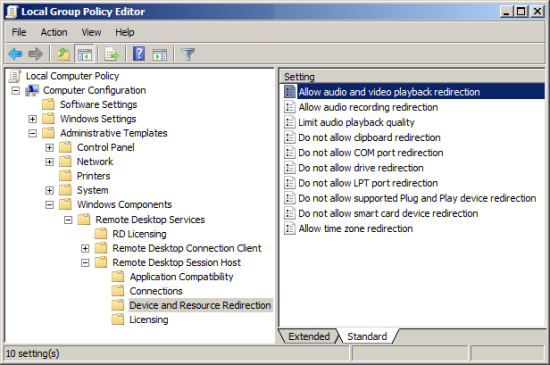
图. 06 - 使能 “Allow audio and video playback redirection” 并点击 “Apply”确认。
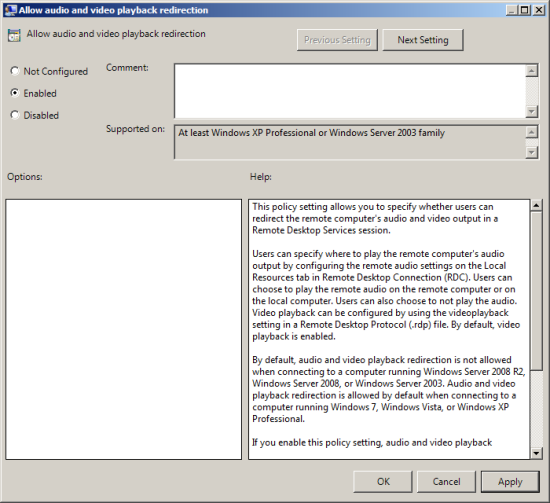
图. 07 - 重启电脑。
创建坏境
本FAQ中的截图基于 Windows Server 2003 企业版和 Windows Server 2008 R2 操作系统。
原创文章,作者:ximenziask,如若转载,请注明出处:https://www.zhaoplc.com/plc325511.html


 微信扫一扫
微信扫一扫  支付宝扫一扫
支付宝扫一扫